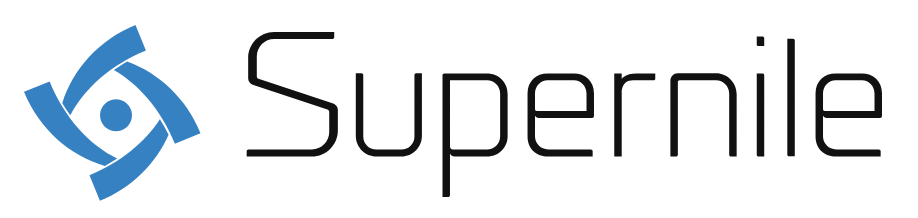Adobe Lightroom is a powerful tool for photographers looking to take their editing skills to the next level. Whether you’re a novice or a seasoned user, mastering Lightroom can significantly enhance your photos. Here are some tips to help you edit like a pro using Adobe Lightroom.
1. Organize Your Workflow
A well-organized workflow is crucial for efficient and effective editing in Adobe Lightroom.
- Import and Organize Your Photos: Start by importing your photos into Lightroom and organizing them into collections or folders. Use keywords, ratings, and flags to categorize and prioritize your images. This organization simplifies the editing process, allowing you to quickly find and work on the photos you need. For instance, you can create collections for different projects or events, and use keywords to tag photos with specific attributes like location or subject matter.
- Create a Consistent Naming Convention: Developing a consistent naming convention for your files and folders helps maintain order and makes it easier to locate specific images. Include details like the date, location, or event in your filenames. For example, you might name a folder “2024-07-06_Beach_Shoot” to clearly indicate the date and subject of the photos. This approach not only streamlines your workflow but also ensures that your photo library remains organized over time.
2. Master the Basic Adjustments
Understanding and utilizing the basic adjustment tools in Adobe Lightroom is essential for professional-grade photo editing.
- Adjust Exposure and Contrast: Start with the “Basic” panel, where you can adjust exposure, contrast, highlights, shadows, whites, and blacks. These adjustments are fundamental for balancing the light and dark areas of your photo. For example, increasing the exposure can brighten underexposed images, while adjusting the contrast can add depth and dimension. Experiment with these sliders to achieve the desired look, but be cautious not to overdo it, as extreme adjustments can degrade image quality.
- Fine-Tune White Balance: White balance adjustments are crucial for achieving accurate colors in your photos. In the “Basic” panel, use the “Temperature” and “Tint” sliders to correct any color casts caused by different lighting conditions. For instance, if your photo has a cool, blue tint, increasing the temperature can add warmth and balance the colors. Additionally, Lightroom offers a “White Balance Selector” tool (eyedropper) that allows you to click on a neutral area in your photo to automatically adjust the white balance. Mastering white balance adjustments ensures that your photos have natural and true-to-life colors.
3. Utilize Advanced Editing Tools
To edit like a pro, you need to take advantage of Adobe Lightroom‘s advanced editing tools.
- Use the Tone Curve: The Tone Curve is a powerful tool for fine-tuning the tonal range of your image. It allows you to adjust the brightness and contrast of specific tonal regions (highlights, midtones, and shadows) with precision. By creating control points on the curve and adjusting them, you can achieve a more personalized and refined look. For example, lifting the shadows while slightly lowering the highlights can create a balanced, professional-grade image with enhanced detail.
- Apply Local Adjustments: Lightroom‘s local adjustment tools, including the Adjustment Brush, Graduated Filter, and Radial Filter, allow you to make targeted edits to specific areas of your photo. For instance, you can use the Adjustment Brush to brighten a subject’s face without affecting the background, or apply a Graduated Filter to enhance the sky in a landscape photo. These tools offer a high degree of control and enable you to fine-tune details, making your edits more precise and impactful.
4. Enhance Colors with HSL and Color Grading
Color adjustments can significantly enhance the mood and aesthetic of your photos.
- Adjust HSL (Hue, Saturation, Luminance): The HSL panel allows you to individually adjust the hue, saturation, and luminance of specific colors in your photo. This is particularly useful for fine-tuning colors and achieving a cohesive look. For example, you can enhance the greens in a landscape photo without affecting other colors, or desaturate specific hues to create a more muted, professional look. Understanding how to manipulate HSL sliders gives you precise control over color adjustments and helps you create visually striking images.
- Utilize Color Grading: Lightroom‘s Color Grading tool allows you to apply color tints to the shadows, midtones, and highlights of your photo. This tool is excellent for creating a specific mood or style. For instance, adding warm tones to the shadows and cool tones to the highlights can create a cinematic effect. Experimenting with color grading can help you develop a unique editing style and enhance the overall aesthetic of your photos.
5. Sharpen and Reduce Noise
Sharpening and noise reduction are essential steps for enhancing the clarity and quality of your photos.
- Apply Sharpening: In the “Detail” panel, use the sharpening tools to enhance the details in your photo. Adjust the Amount, Radius, Detail, and Masking sliders to achieve the desired level of sharpness. Be mindful of over-sharpening, as it can introduce artifacts and reduce image quality. For instance, setting a higher Masking value ensures that only the edges are sharpened, preserving the smoothness of other areas. Proper sharpening can make your photos look crisp and professional.
- Reduce Noise: Noise reduction is crucial for improving the quality of photos taken in low-light conditions or with high ISO settings. In the “Detail” panel, use the Luminance and Color sliders to reduce grain and color noise. Balancing noise reduction with detail preservation is key. For example, increasing the Luminance slider too much can make your photo look overly smooth and unnatural. Finding the right balance helps maintain detail while reducing unwanted noise, resulting in cleaner, higher-quality images.
6. Save and Export Your Edits
Knowing how to properly save and export your edited photos ensures that they look their best in any format.
- Use Presets: Creating and using Lightroom presets can save you time and ensure consistency across your edits. Presets are pre-defined settings that you can apply to multiple photos with a single click. You can create your own presets or use those shared by other photographers. For example, if you have a specific editing style, creating a preset allows you to apply that style quickly to all your photos, ensuring a cohesive look throughout your portfolio.
- Export with Optimal Settings: When exporting your photos, choose the appropriate settings for your intended use. Lightroom offers various export options, including file format, quality, resolution, and color space. For web use, exporting in JPEG format with a resolution of 72 PPI and sRGB color space is standard. For print, consider exporting in TIFF format with a higher resolution (300 PPI) and Adobe RGB color space. Using the right export settings ensures that your photos look their best, whether viewed on a screen or in print.
7. Continuously Learn and Experiment
The world of photo editing is constantly evolving, and so should your skills.
- Stay Updated with Lightroom: Adobe regularly updates Lightroom with new features and improvements. Stay informed about these updates and learn how to incorporate them into your workflow. For instance, new tools or enhancements can streamline your editing process or provide new ways to achieve your desired results. Keeping your software updated and familiarizing yourself with new features ensures that you are always working with the best tools available.
- Experiment and Practice: The best way to master Lightroom is through continuous experimentation and practice. Try different techniques, styles, and tools to discover what works best for you. Join online forums, watch tutorials, and follow professional photographers to gain insights and inspiration. Regular practice and a willingness to experiment will help you develop your unique editing style and improve your skills over time.
Conclusion
By organizing your workflow, mastering basic and advanced adjustments, enhancing colors, sharpening and reducing noise, saving and exporting properly, and continuously learning and experimenting, you can edit like a pro in Adobe Lightroom. These tips will help you make the most of Lightroom‘s powerful features and take your photo editing skills to the next level.