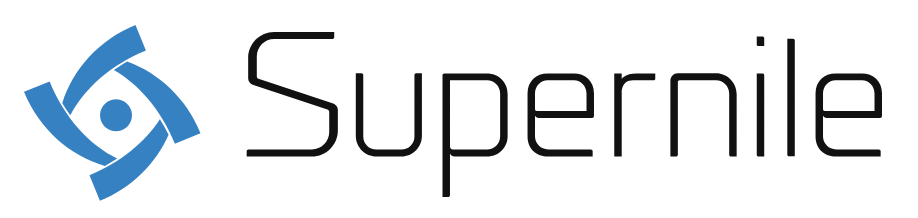If you have forgotten the password of your Samsung phone and are now not able to unlock your phone, then do not worry! It can be to anybody!! Most of the Samsung models come with several security features that will allow users to set passwords with Google locks, pattern locks, passwords, or Google lock for privacy and data protection.
However, it provides better security to the users, but every coin has two sides. It means you can even forget the password; if you do, you will have to face several problems. But there are several ways through which you can record the password and will not have to lose data or anything. If you do not have an idea about how to unlock a Samsung phone without a password, then from here, you can learn the best ways to do that.
Unlock without rooting
One of the most recommended ways to unlock your Samsung phone is through an Android phone unlocker. First, it will help you to get rid of the locks on your device; then, there are several tools through which they can unlock it. If you have forgotten the Samsung PIN, then you can easily get your device to work in just time. The best part is you will not even have to root the device while unlocking the process.
You can download those tools for free such as DroidKit, which will connect your locked Samsung device to the computer. To unlock the phone, follow the following password-
- Choose the option of Screen Unlocker, which will be available in the top left corner of your front page.
- Once you do, connect and lock your Samsung Phone, and then you need to tap on the Start button to continue the process.
- From there, you need to tap on Remove Now, and DroidKit will prepare the configuration file for your device and then remove the lock.
- It will identify the phone brand, and then you can follow the instructions available on the screen and remove the password from the screen.
- And in just a few minutes, you will see Screen Lock removal that will be completed, and when you restart your phone, you will get access to your phone.
Unlock through Android Device Manager
Another way you can unlock the Samsung phone is through the Android Device Manager. Look here to learn about some of the best ways to enable the Samsung Phone.
- You need to visit Google.com/android/devicemanager on your Mac/PC, and then you need to log in to your Google account, which will help unlock the phone.
- There you can select the device which you want to unlock in the interface, then choose the lock button and enter a temporary password and then just click on the Lock button again.
- If the process you have followed is successful, you can get a confirmation with the three options- Ring, Lock, and Erase. After that, you will have to unlock your phone by entering the temporary password set.
- Just go to the screen setting on your phone and then disable the temporary password you have set before.
Try using other advanced features
In most of the Samsung phones or the new version of the Samsung phone, you will find other options too to unlock your phone. You can do that with the Fingerprint or even Face Recognition. However, when you use this, you also need to set the PIN password. But if you forget the password, you can also easily unlock the phone through other advanced features.
You can just set the fingerprint, and then whenever you have forgotten the PIN, you can easily unlock it by using your finger. Not just that, but you can even unlock it by using the Face reorganization. In this, you just need to hold the phone so that the camera will capture you and recognize your face. Once it does that, you will be able to unlock your phone.
The Bottom Line
With the above methods, you may have understood how to unlock a Samsung phone password and how easy it is. You can choose any method you want; in fact, there are several more through which you can do the same.
You can unlock the phone through factory reset or using safe mode. It does not matter which method you are using; you will definitely be able to unlock the phone without creating any problem and make things so much simple.