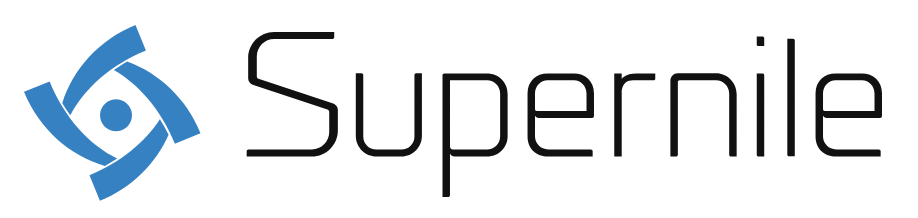You were curious about how to delete apps from your phone if your Android smartphone is out of storage. It is a simple process that doesn’t take more time than deleting an app. This guide will go through how to uninstall system applications and all the many methods on How to delete apps on android smartphone. Now let’s get started!
Techniques for removing Android applications
For instance, in Settings > Programs & Notifications (often just labelled as Apps), you may examine a list of all the apps that get loaded on your phone.
When you choose an app, the same App Info page with the Uninstall option you can reach via the app shortcut will appear. Some people find scrolling through a list of all of their applications on How to delete apps on android. Rather than swiping through their home screens or app drawers is a better method to cut through the clutter.
Android app deletion instructions –
- Open Settings in the settings menu
- Select Apps or Apps & Notifications.
- Select App details or See all applications.
- Select the app you want to get rid of by tapping it.
- When asked, choose Uninstall and press OK.
You will delete the app and all of its data from your phone. A pre-installed program cannot get removed from your system if it can be disabled. Disabling an app still has benefits since it stops running in the background and disappears from your App Drawer. Therefore, using the same procedures as previously, you should disable the app if it is one you have not and will not use it.
Remove applications from the app drawer.
The app drawer, which is often accessed by sliding up from the center of your home screen and contains all of your installed apps, will allow you to delete apps if your phone or tablet does not let you do so from the home screen.
Tap and hold an app icon in the app tray and drag it to the top of the screen, just as you did with the home screen in method two, to see whether an ‘Uninstall’ option pops up. If it does, choose this option and drag the shortcut to the app to your smartphone to delete it.
- Depending on the Android version, you can also see an “Uninstall” option appear just above the app icon.
- Similar to approach one, some system programs that cannot get installed won’t provide an uninstall choice here.
How to remove applications from Android
Additionally, Google Play views what you have installed or deletes many apps at once.
- Tap your user icon to the right of the search bar – on the Play Store’s home page.
- To get a complete list of your installed apps, click the “Manage” option at the top of the screen. You may now utilize the “Uninstall” button – described in step 2 of the previous section to browse specific app store sites.
- Tap the checkbox on the right side to pick the app or applications you wish to remove from this menu.
How to Delete Preinstalled Apps on Android
Many pre-installed apps are included with Android phones, and removing them normally involves a different set of processes. Follow these instructions to delete preloaded apps:
- Tap on your profile symbol in the top right corner of the Google Play Store app.
- Then select Manage Apps & Device – Manage.
- To delete a specific app, tick the checkbox next to it.
- At the top right of the screen, tap the trash can icon.
- Tap Uninstall in the pop-up menu.
Technically, the pre-installed app can’t be completely deleted from your phone. However, this does delete all of your app updates and clear up all storage that the program was using.
How to make apps you can’t delete inactive or hidden
In some cases, no matter what you do, the ‘Uninstall’ option won’t show up. This is very typical for necessary programs like the camera or messaging apps on your phone.
Even if you can’t delete these apps, there may be other ways to help.
Option 1: You can use the “Disable” option. Although you can stop the app from operating and consuming system resources by disabling it, you should be warned that this could disrupt some of your phone’s functionality. If you discover that something is now broken, return to this page and click the “Enable” button to turn it back on.
Option 2: You might also be able to hide apps from your app drawer without disabling them, depending on the brand of your phone. This won’t uninstall the apps or stop them from functioning, but it will prevent them from taking up space in your app drawer.