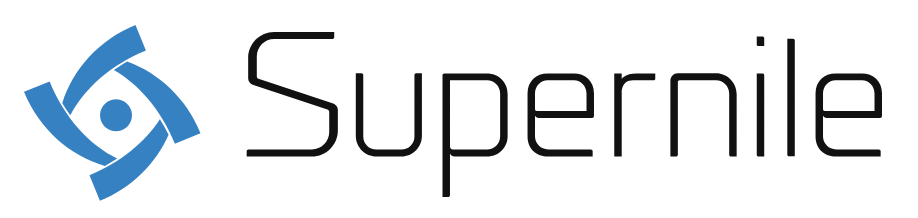If you have forgotten money at home and want to purchase something, there is nothing to worry about because you can download Google Pay. Through this, you can make purchases at physical stories with your smartphones. It makes shopping so easy, or you can even send money to your friends and family.
Do you know the best thing about Google Pay? It will offer its users loyalty cards, public transit cards, and even gift cards. The user can earn several rewards if they shop through Google Pay. It will even help you view your monthly transaction to know where you have spent your money and also help manage your money. But most people may not know how to set up Google Pay and how to use google pay? If you are one of them, then this guide will be quite beneficial for you.
How to set up Google Pay?
Before you know how to use it, you need to set up Google Pay. Below are some of the steps which you need to consider if you are getting started-
- Open Google Play Store, and you can download Google Pay.
- From there, you can open the Google Pay app.
- Once it is downloaded, you need to select the country residence and click on Continue.
- Then, enter your phone number from which you want to use Google Pay and tap on Next.
- After entering the phone number, you will get the code; you need to enter it in the application and wait until it verifies your ID.
- There will be some privacy-related preferences that you will be asked. The user has to follow the instructions, and they are in!
How to add your debit or credit card?
If you start making, you will need a debit or credit card because that is the easiest way. It does not matter whether you are shopping online or going to a physical store to shop. You must set this up if you want to pay through Google Pay. Here are some of the steps that you need to follow-
- First, you need to open the Google Pay app.
- Tap on the Insight tab that will be available at the bottom right corner of your screen, and there you need to select all accounts.
- After that, you can just tap on Add account and hit on the option To use as a payment method.
- You will be given several instructions. You need to follow that if you want to add the card.
How to add your bank account?
You can either make payment with the help of debit or credit cards directly. But you can also use a bank account that will help add the money to your Google Pay account. It is one of the best and most convenient ways through which you can get control over your spending.
If you want to make the bank transfer accessible, it may take 4 or 5 business days.
- You need to tap on the Insight tab in the Google Pay app. There you can choose to show all accounts.
- Tap on the option which says Money in Google Pay.
- The user will have to complete their identity verification, and then they can add money.
- You can add the amount that you want to add and then tap on Next.
- You can select show payment options and tap on Add bank account. You must sign first if you want to add your bank account by following the instructions mentioned there to complete the process.
How to use google pay?
Once you add the bank account, you are ready to use it and make contactless payments online and in a physical store. You can make payment to anyone through that, and if you want to pay to your friends or family, then you can follow the steps below-
- Open the Google Pay application, and there you will be open to Send or Request.
- You need to choose the person you want to send the money to, which will help you create a group, and select the options that say split with friends.
- You can select Pay and add the amount you want to send there. But to send the money, you need to choose the payment method, and then once you do that, the transaction will be made.
Google Pay App Download
Google Pay app can be download via App Store & Google Play
Conclusion
Hopefully, you may learn the way how to use google pay. It is not hard for the person to use it; you can also use it on different devices. So, next time, if you forget to take money with you, then do not worry because you will have Google Pay!