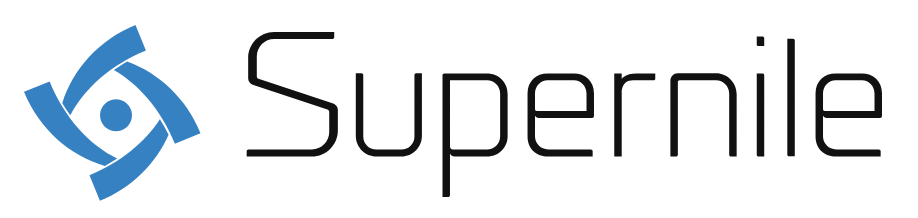Video meetings are commonplace in several occupational fields. The option to gather as a crew to use audio or video creation is frequently not just essential in working from home but a hassle-free answer for catching up with colleagues and consumers in distinct regions. The Zoom is free with the Basic plan and other Premium subscriptions that contain more capabilities and is one of the most well-known solutions for arranging “virtual” conferences.
We’ll go through how to sign up for the service, how to create a zoom meeting, and join an already-started meeting.
What can Zoom App do?
The most advantage of Zoom app is that, without requiring an account, anyone with a meeting link can join your call, making meetings or online events simple and available to all. The “host,” who organizes and conducts the meeting, is the only party that need an account.
Both smaller meetings and larger internet events can benefit from Zoom’s valuable features:
- Sharing presentations or meeting agendas via screen sharing
- A fantastic method to make an online event available to those who couldn’t attend is to record it.
- Host controls: the ability to mute participants, record meetings, set up “breakout” rooms, and kick people away.
- Chatbox: useful for controlling who gets to speak next or as a fallback for those who can’t
100 persons can participate in the call. - Dial in – to let listeners to dial in using mobile phones (they will be charged at their normal call rate)
- If you want to break out into smaller group conversations, use the breakout rooms.
How do I set up a Zoom meeting?
The Zoom meeting account is free for an all-in-one video, audio, and screen sharing solution. You benefit from mobile and online availability for meeting invites and schedules regardless of location. Organizing a Zoom conference is undoubtedly the most fascinating and cost-effective online conferencing and video platform for you, your team, and your clients. This article will show you how to create a zoom meeting and webinar account.
- To create and host a Zoom meeting, download and use the Zoom app for iPhone and Android or the Zoom desktop client.
- The Zoom program will launch. A new meeting can be chosen, joined, scheduled, or shared.
- To invite others to the meeting, click “Invite” at the bottom of the window. The invitation URL may then be copied and pasted into an email message. You may also use the email service option to send a pre-formatted invitation.
- Select the “Schedule” option to set up a meeting.
- You must establish the meeting settings in Zoom: meeting subject, time, video, audio, and options.
Creating a Zoom Meeting:
Follow the steps outlined below to set up an online meeting using Zoom. Navigate to http://drexel.zoom.us and click the Start Standard Login button. Enter your Drexel credentials to log in. Select Meetings from the left-hand menu. Select Schedule a meeting on the right side of the main window. Fill out the Schedule a Meeting form with the following details:
- Topic:
We recommend that you include your course name or another easily identifiable descriptor.
- When:
Set a day and time for the meeting to begin.
- Duration:
Set the meeting’s duration. Select Recurring Meeting Set, this option, and the corresponding form if the schedule is as usual.
- Meeting Options:
If you want your guests to be able to join the meeting before you, choose Enable to join before the host. Select the Record meeting automatically.And In the cloud options if you wish to record the meeting. See Optional Meeting Settings for further information.
- Choose Save.
- Select Copy invitation after creating the meeting.
- Select Meeting Invitation Copy.
- To give guests appropriate connection information, copy and paste the meeting invitation text into an email or calendar event.
To add contacts to Zoom, follow these steps:
Launch the app and navigate to the Contacts tab. Then, select Add Contact by clicking the + symbol.
- After that, enter an email address and click Add Contact. You must accept your invitation to be added to your contact list.
- Sign in to your Zoom account.
- Then select the Contacts option. It’s the button with a human at the top of the window. After that, click the + symbol. It’s next to Channels in the upper left corner of the window. Then choose Add Contact.
- It brings up a pop-up window.
Reference