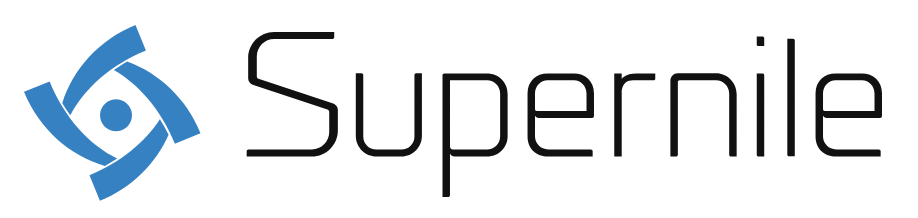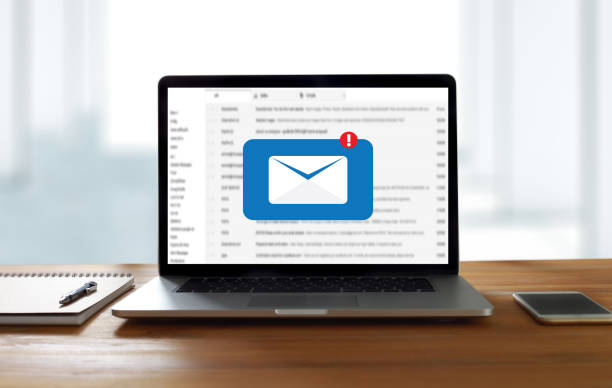Who has not had the experience of sending an email, but then realizing that it contained an error or that information was missing. For this type of situation, there is an interesting trick on the platform that makes it possible to cancel the shipment in time and prevent the other person from reading it. So, see below how to unsend an email in both Gmail and Outlook.
How To Unsend An Email In Gmail:
If you decide that you no longer want to send a certain message, Gmail offers you a short period of time so that you can unsend it. Immediately after forwarding the mail, you can undo the action as follows:
If you’re on a computer, a notification that the email is being sent will appear in the bottom left corner of the screen, along with a cancel button. If you are from a cell phone, this alert will appear in the lower right.
After a few seconds, the message “message was sent” will appear along with the undo or view message options. Therefore, all you have to do is select the first alternative and voila, you will return to the page to compose the message.
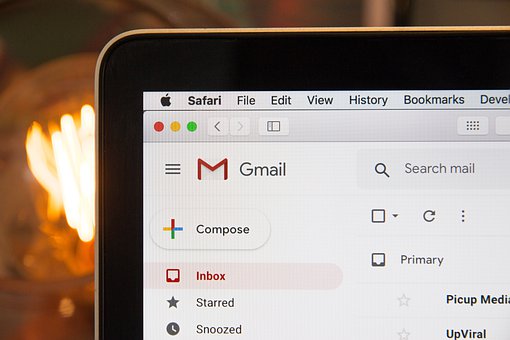
How To Unsend An Email On Outlook.Com:
Surely, on more than one occasion it has happened to you that you sent an email in Outlook in the wrong way or mistyped information. Therefore, you should remedy the error by either apologizing or resubmitting the correct information. But, now with the new features provided by this mail server, that won’t be a problem anymore. In this post, it will be shown how to cancel sending Outlook emails easily and simply.
In Outlook it is very easy to cancel the sending of an email, you just have to follow these steps:
- Once in the email account, go to “Settings”. That is, the gear is located at the top right of the screen.
- Click on the “Compose and Respond” tab.
- Then press the “Cancel Shipping” option.
- You can set the time to cancel, it can only be set to 5 or 10 seconds.
How To Delete An Email So That It Does Not Reach Its Destination?
The Microsoft Outlook mail server has a recovery setting that allows you to cancel sending emails. For this, the recipient must not have read the message and both must have a Microsoft Exchange account. To do this, you must do the following:
- First of all, you need to press the “Mail” button. Located on the left side of the Outlook pane.
- Click on “Sent Items” located in the mail account panel.
- The next step is to open the mail that you sent in the wrong way and that you want to cancel. You must double-click to open it.
- In the “Message” window press the option Other actions – Actions.
- Then click “Retrieve this message”.
- Press the “Delete unread copies of this message” button. Located in the “Retrieve this message” window.
- Then, press the box “Warn if the recovery worked”.
- Finally, press “Accept”.
A Brief Recap
All emails experience a short, automated delay known as Undo Send/Unsend.
- If this option is selected, you can withdraw your consent at any time after clicking Send.
- If you choose to undo or unsend the email, it will be added to your drafts.
- This function is accessible through both Outlook.com and Gmail
- Gmail has a maximum delay of 30 seconds, while Outlook.com only gives a maximum delay of 10s.
Reference: